Managed system Configuration (For SAP HANA, ABAP and Java systems) in Solution Manager 7.2 SP05
Hi,
This blog explains about How to setup Managed system configuration for SAP Hana database, ABAP and Java systems in Solution Manager 7.2 SP05
- SAP HANA database managed system setup
- SAP ABAP System Managed system setup
- SAP Java system Managed system setup
1. SAP HANA database managed system setup
a. Install Diagnostic Agent (DAA) and Host agent
1858920 – Diagnostics Agent installation with SWPM
b. Register DAA and SAP HANA database in to the SLD
CMD> /smdsetup.sh managingconf hostname:"sapms://sapsolman01.tarento.com" port:"8103" user:"SOLMAN_ADMIN" pwd:"xxxxxxxxx"
C. Register SAP HANA database in to the SLD

Option 5
You can find HANA in the SLD of Solution Manager under Administration -> Content Maintenance -> HANA Database System

Now we could be able to see the HANA system details in LMDB

D. Run SAP HANA database Managed system setup
Step1: Go to Edit mode, click on “Set automatically”
System will automatically the set the diagnostic relevance for “Hana data base” product instance

You could check this by clicking in “Edit assignment”
Step2: Execute All.

Manual Activities: Create SAP HANA Database user
To be able to access monitoring information inside HANA and to connect HANA to DBACOCKPIT in Solution Manager, we need a user in HANA.
Create a new user in HANA:
Make sure that you assign the roles ‘MONITORING and PUBLIC’ to the user.
- Login Hana database using STUDIO
Use HANA Studio to log on the HANA with this user for the first time, to change the initial password to a production password


Password: xxxxxxxx
You also should make sure that the password of this user doesn’t have to be changed anymore. This can be done using this SQL command.
>ALTER USER MONITOR DISABLE PASSWORD LIFETIME
Step3: Assign the DAA Agent -> Select the right host name of the agent

Step 4: Enter system parameters
Provide the load balancer host and port
Setup dba cockpit connection Providing the Hana database user and password which we created above.
Step5: Enter Landscape parameters
Just click on “Save” button. It will consider the default values

Step6: Finalize Configuration
Execute all (Automatic activity)
Step7: Check configuration
Execute all

Step8: Complete – Click on Finish
2. SAP ABAP System Managed system setup
Steps 1.a and 1.b could be done here as well
Here to register ABAP system into SLD, we have used the HTTP connection instead R/3 connection

Step1: Assign Product
Go to Edit mode, Click on set automatically
Step2: Check Prerequisites
Click “Execute All” then Only execute “failed and open activities”. Since we have partially executed this step during Hana database managed system setup.

Error: SD1 ASCS – Central instance service is not registered at SLD/LMDB
You could check this in the LMDB as shown below

Reason: ASCS technical instance is missing in the LMDB and the SLD if only the ABAP data collector (transaction RZ70) is configured.
Solution: 1419603 – Missing ABAP SAP Central Services (ASCS) instance in SLD/LMDB
- sldreg -configure slddest.cfg -usekeyfile

Repeat the checks

Step4: Assign the DAA Agent

Step5: Enter system parameters
Just “Save” the data. Since we have provided this information during the HANA managed system setup
Step6: Enter landscape parameters
Provide the ICM Hostname: sapsolman01.tarento.com and click on Save

Step 7:
Create the users by clicking on “execute”
Step 8 and Step 9: Execute all -> select “open and failed activities”

3.SAP Java system Managed system setup
Steps 1.a and 1.b could be done here as well if Java system is running on different host
SOLMAN_SETUP –> Managed system configuration-> select the desired Java SID-> Configure system
Step1: Assign Product
Go to Edit mode, Click on set automatically

Step2: Check Prerequisites
Click “Execute All” then Only execute “failed and open activities”. Since we have partially executed this step during Hana database managed system setup.
Step3: Assign the respective DAA Agent of the host
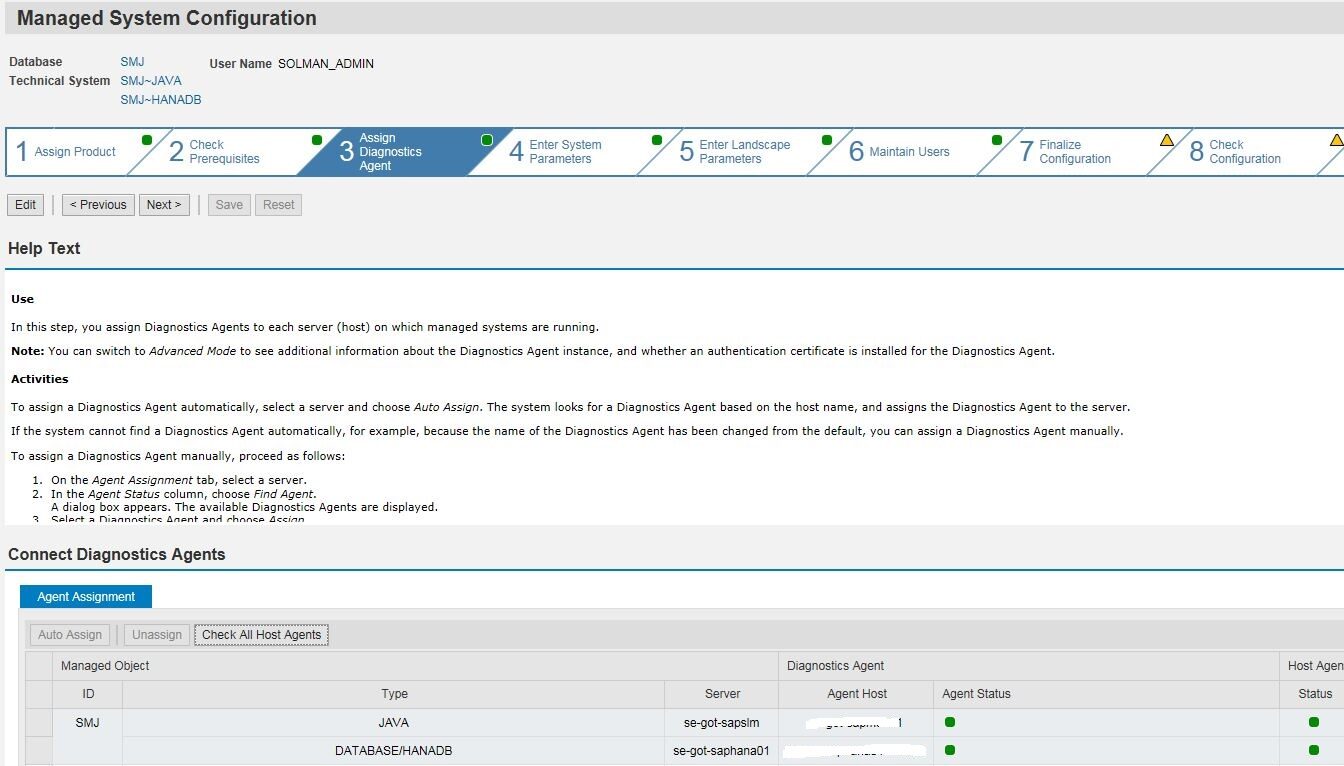
Step5: Enter system parameters
Just “Save” the data. Since we have provided this information during the HANA managed system setup
Java parameters: We have marked this,since we used SMA ABAP system user store

Leave default all values
Step 7:
Create the users by clicking on “execute”

Step 8: Execute all , It will check all the steps we performed so for this system
Step9: We shall observe all individual steps status here

New NetWeaver Information at SAP.com
Very Helpfull























