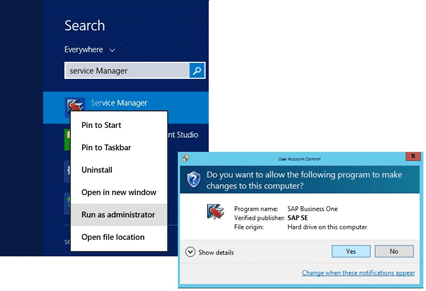Change/Reset B1Site User Password in SAP Business One 9.2
Change B1SiteUser Password in SAP Business One 9.2
Using SAP Service Manager
The B1 Site User Password can’t be recovered, but can be overwritten.
How can I reset the B1 Site User Password?
From your work-machine, open as administrator SAP Service Manager.
Change the Service Type from SBO DI Server to License Manager
Then click Settings button.
A new window will show up as “General Settings”, you’ll click on the Configure Security button.
This window will take you to Google Chrome browser where you’ll work locally with this URL:
https://your server name : your portal number/ControlCenter/
In this window you have to put your Site User Name and Password.
which will be by default:
User Name: B1SiteUser
Password: SiteUser
After you put your correct credentials, you’ll see the following screen;
Move to Security & Logging tap > Site User Management > Change B1SiteUser Password.
Then put your current B1SiteUser Password and the new one, then type it again for confirmation purposes.
Note:
When you’re opening System Landscape Directory (SLD) from your browser, you may be unable to open the window, because your work-machine attention you that your connection is not secure to this site, because of the SSL security.
To solve it, you can just confirm that your connection is secure to move forward to the wanted window SLD, because you’re not working on Internet but locally ????
And now we all set ???? …
Best Regards.
KENAN JADDENY
New NetWeaver Information at SAP.com
Very Helpfull